- Compared to the XP-Pen Artist 22E graphic monitor, it features 16 customizable shortcut keys to help you express your big ideas for convenience and efficiency. The driver allows the shortcut keys to be attuned to many different software. Fit for both left and right handed users.
- Draw, sketch, paint, and design directly on on your monitor’s surface! Expand your creativity and work naturally and intuitively. The Artist 22E Pro meets the needs of all types of digital artists at any skill level. The potential applications for the XP-Pen Artist 22E Pro pen display are limitless!
- 21.5 inch display features 1080p resolution with 77%-82% accurate Color Gamut and an extra-wide 178° viewing angle. Delivering vibrant colors and rich detail.
- The XP-Pen Artist 22E Pro drawing monitor driver supports 4k displays, now you can enjoy every sharp detail. The custom-designed anti-reflective coating reduces glare by 56 percent. Your screen will continue to look clear and beautiful, even if it’s bright out.
- The XP-Pen Artist 22e Pro Dual Monitor Supports Windows 7/8/10 and Mac Os x 10.8.x or later. Compatible with popular digital art software such as Adobe Photoshop, Corel Painter, Clip Studio, SAI, Zbrush, Medibang Paint, Toonboom Harmony etc.
Load more images


Digital Graphics Monitor Drawing Tablet Monitor Pen Display




Digital Graphics Monitor Drawing Tablet Monitor Pen Display
$789.99
- Draw, sketch, paint, and design directly on on your monitor’s surface
- Expand your creativity and work naturally and intuitively
- Display features 1080p resolution with 77%-82% accurate Color Gamut
- The XP-Pen Artist 22e Pro Dual Monitor Supports Windows 7/8/10 and Mac Os x 10.8.x
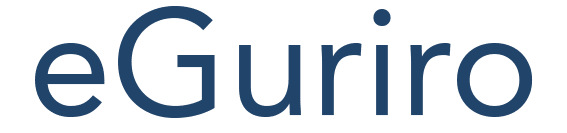




























Reviews
There are no reviews yet